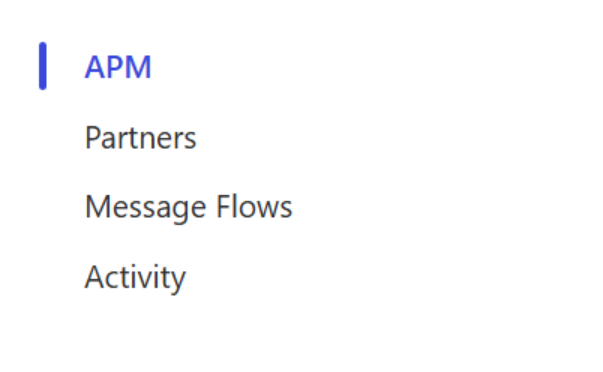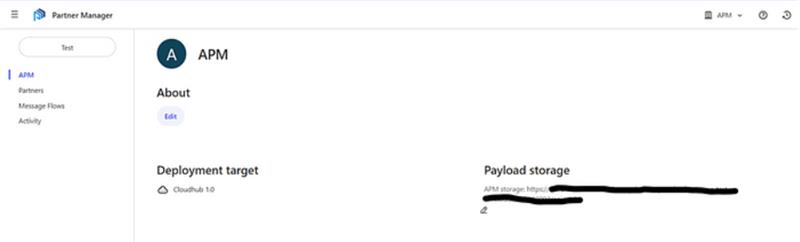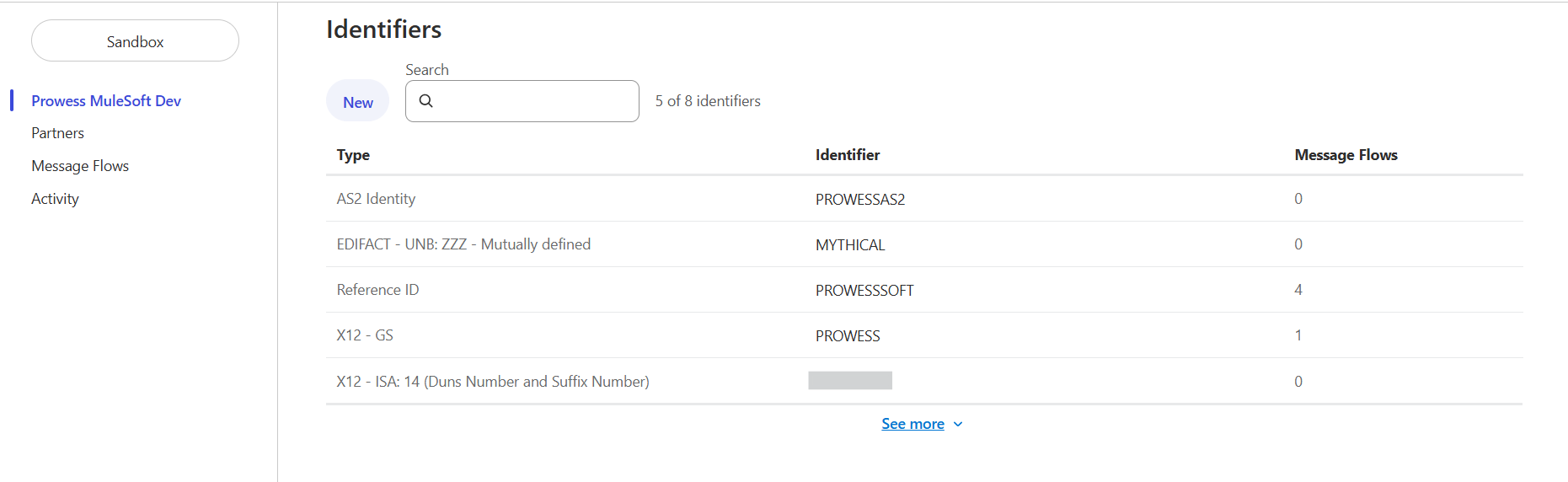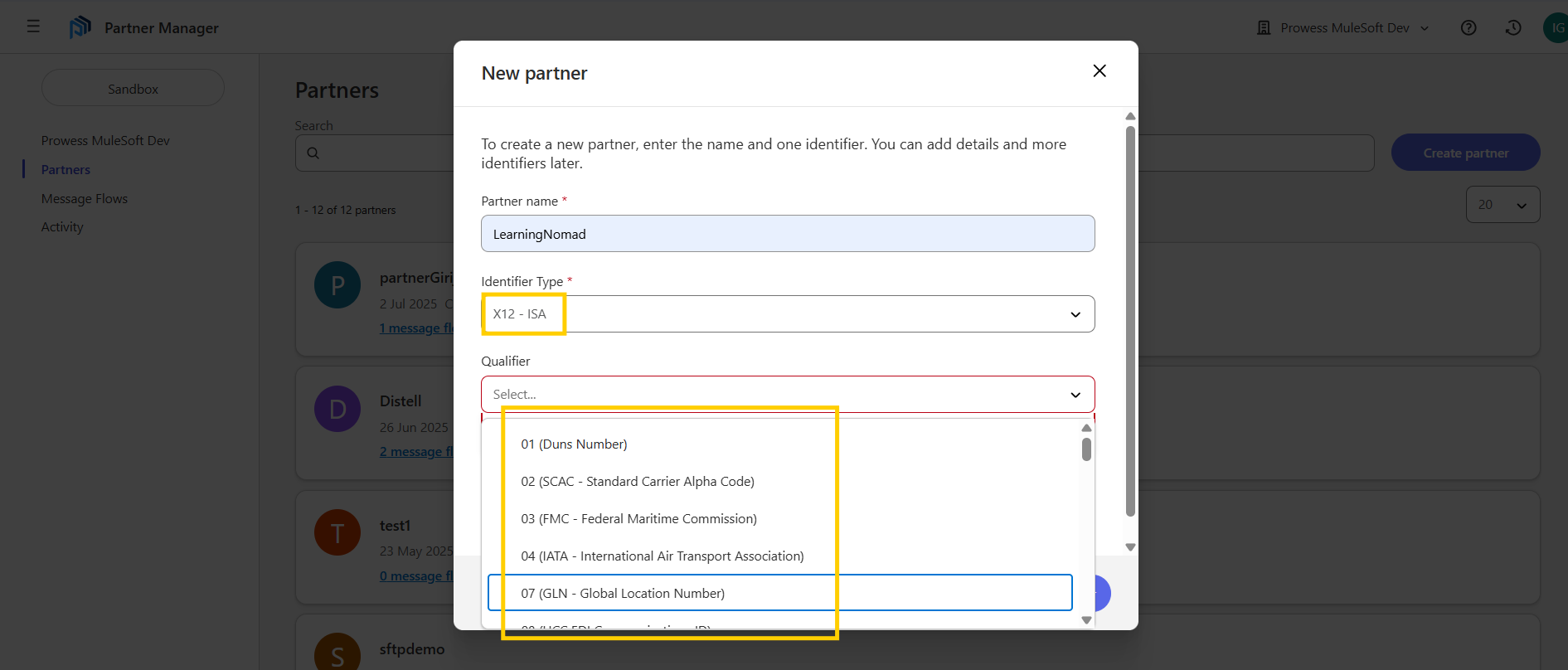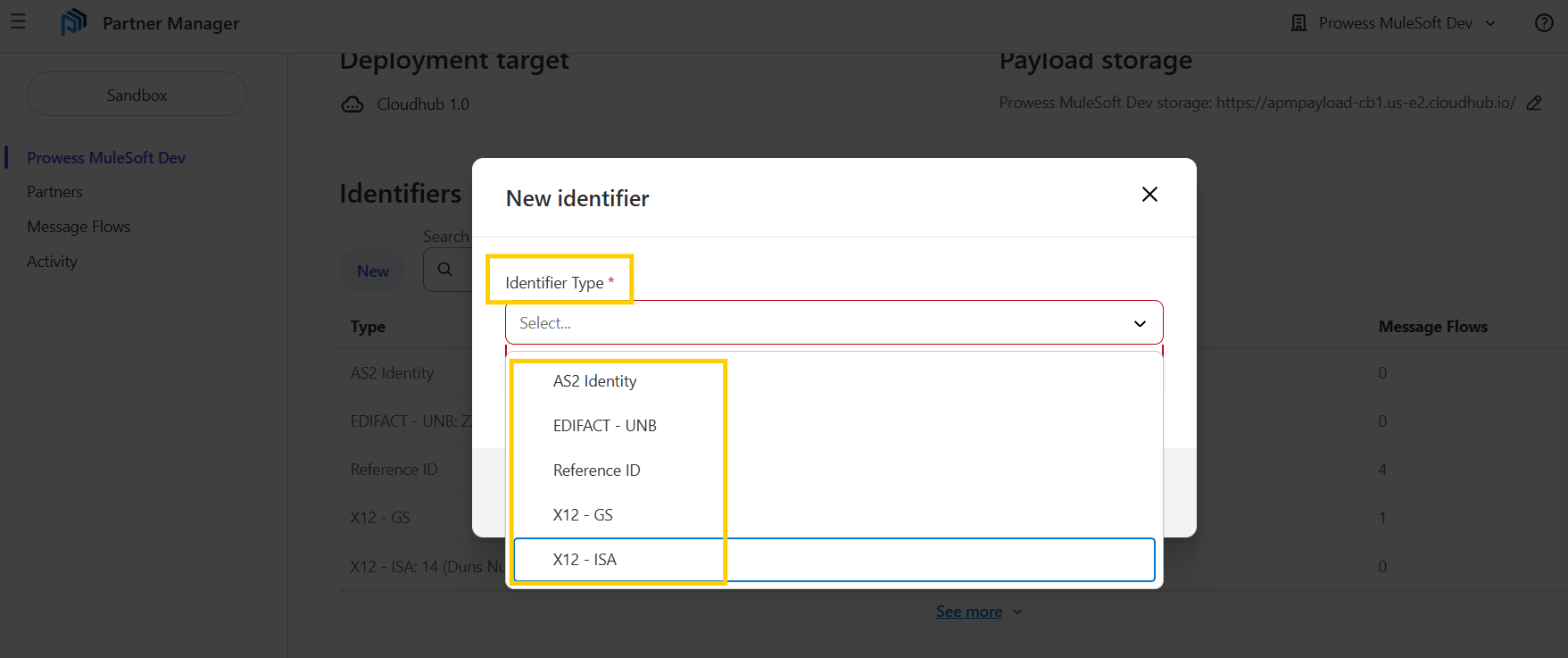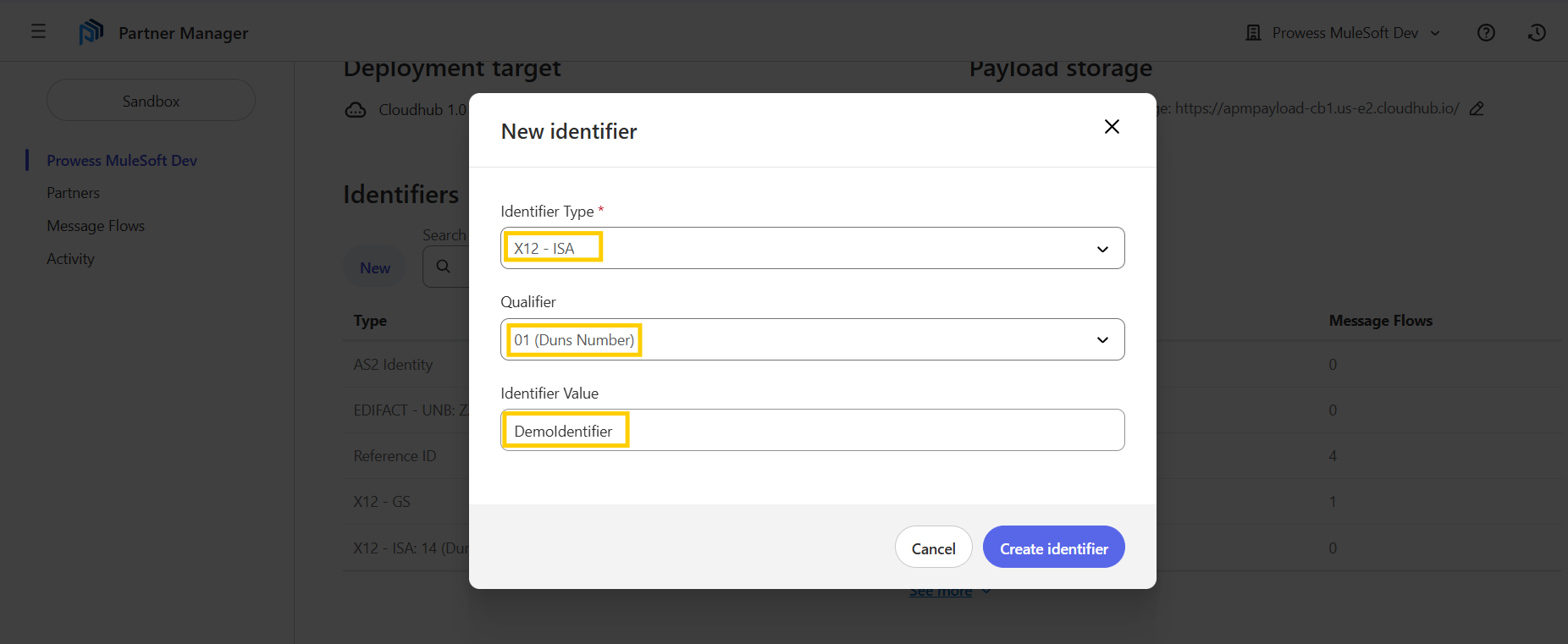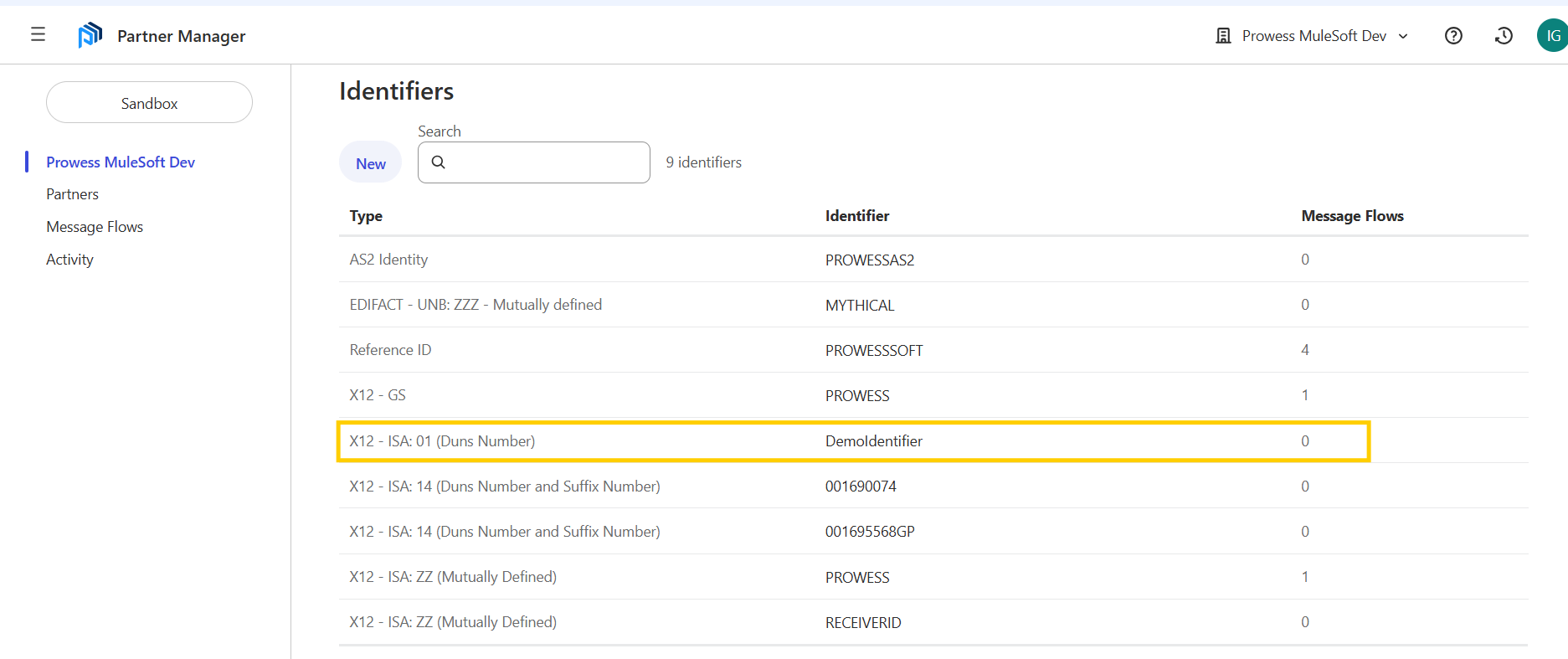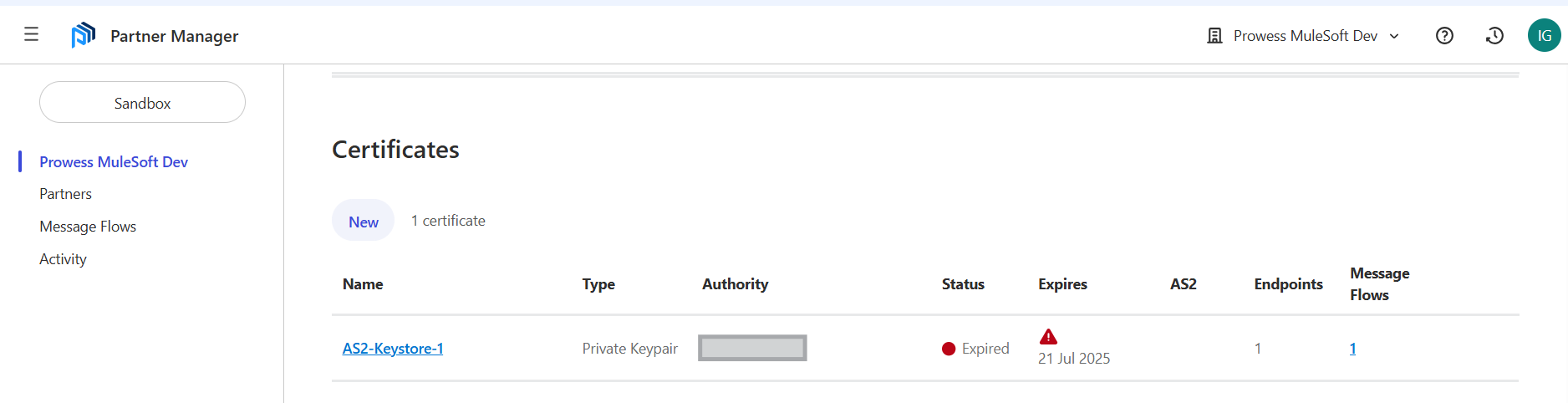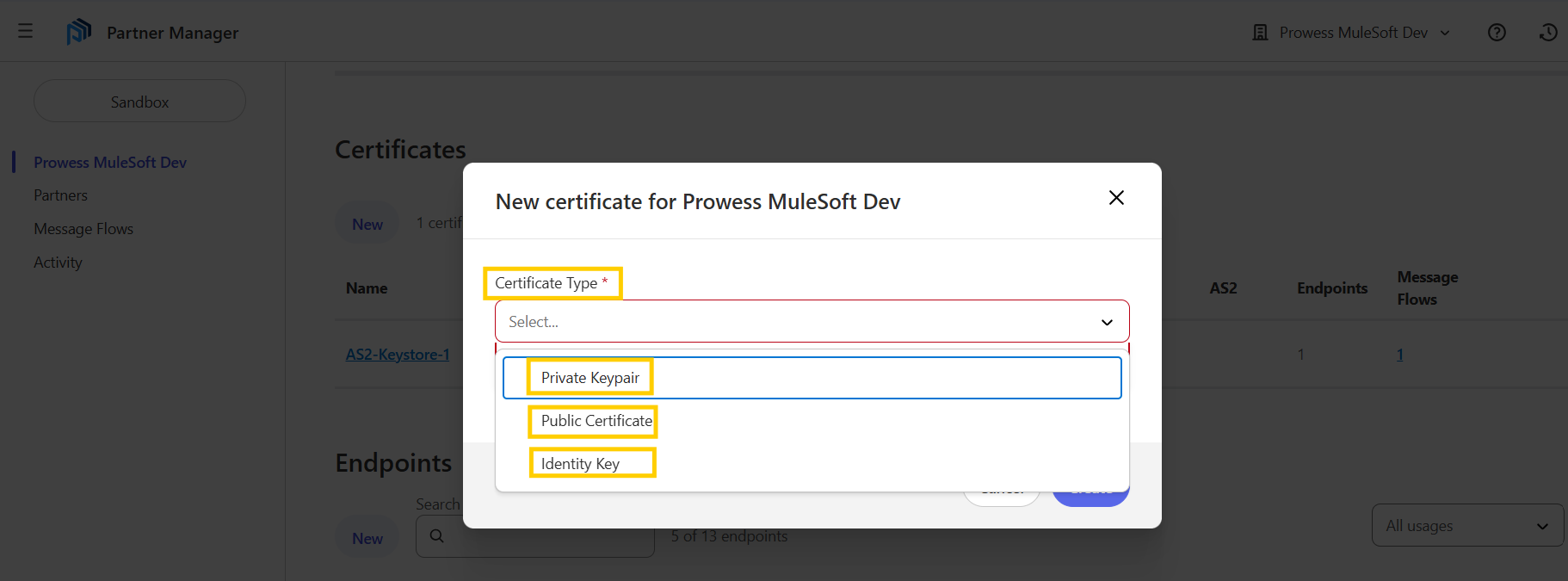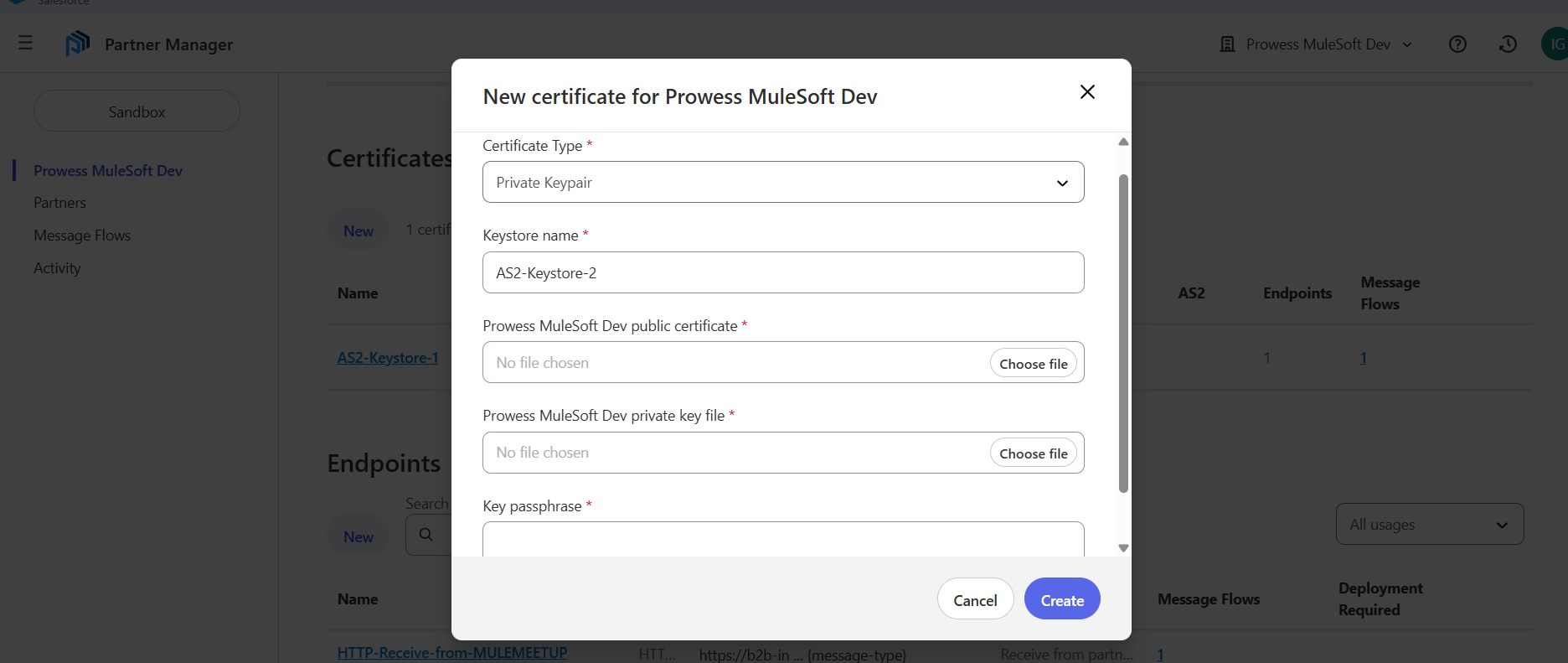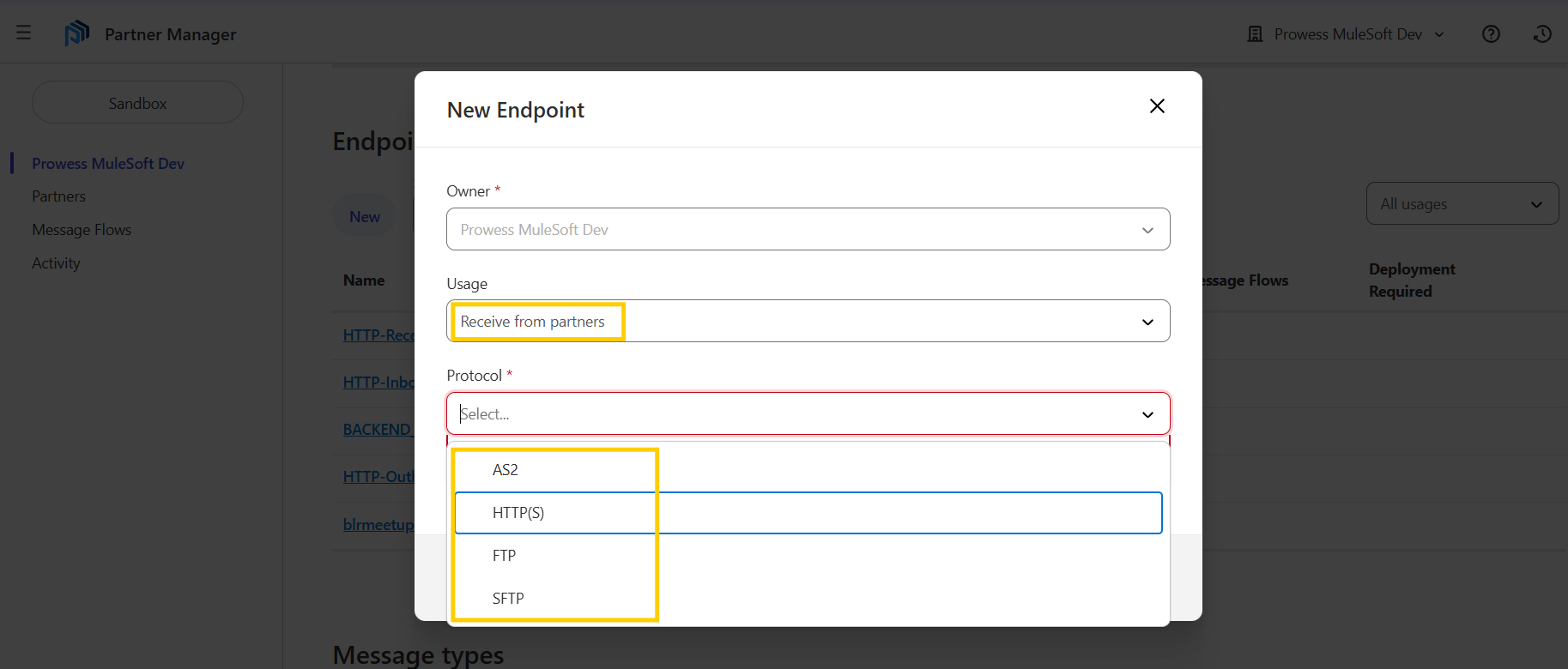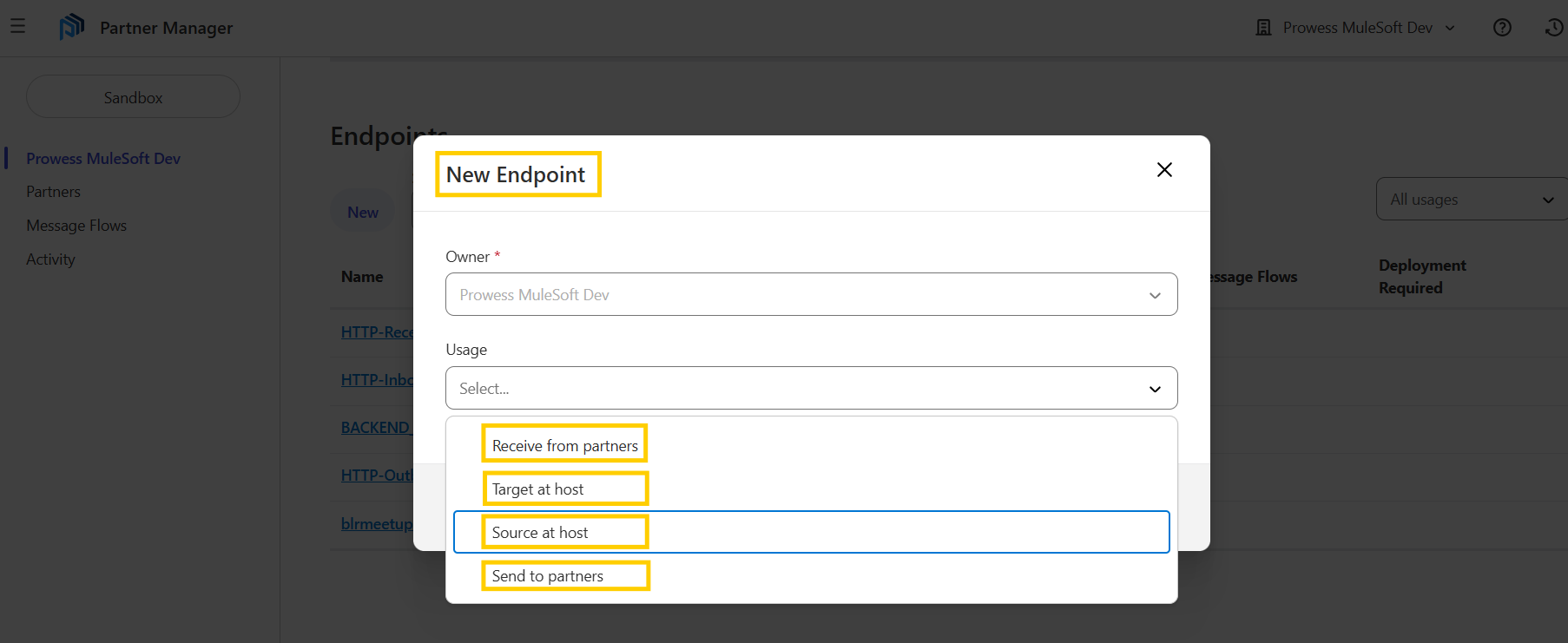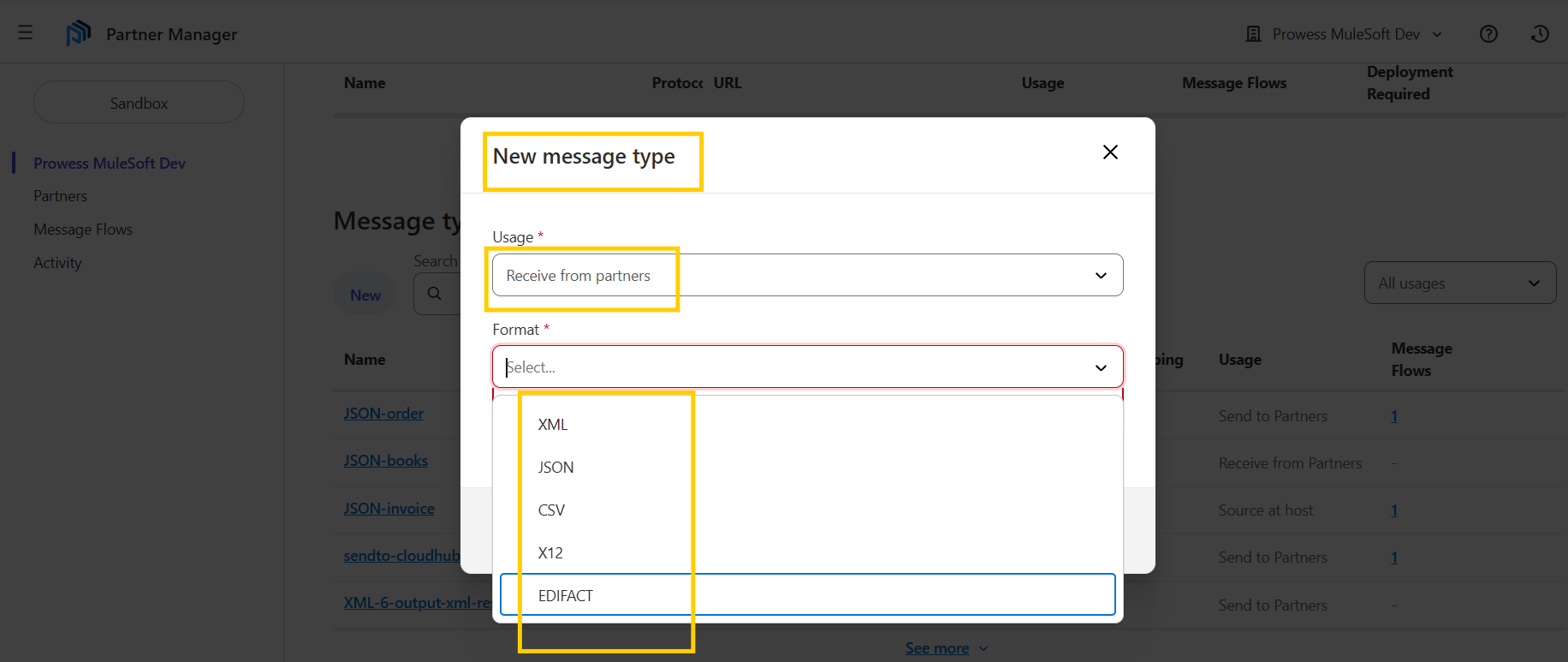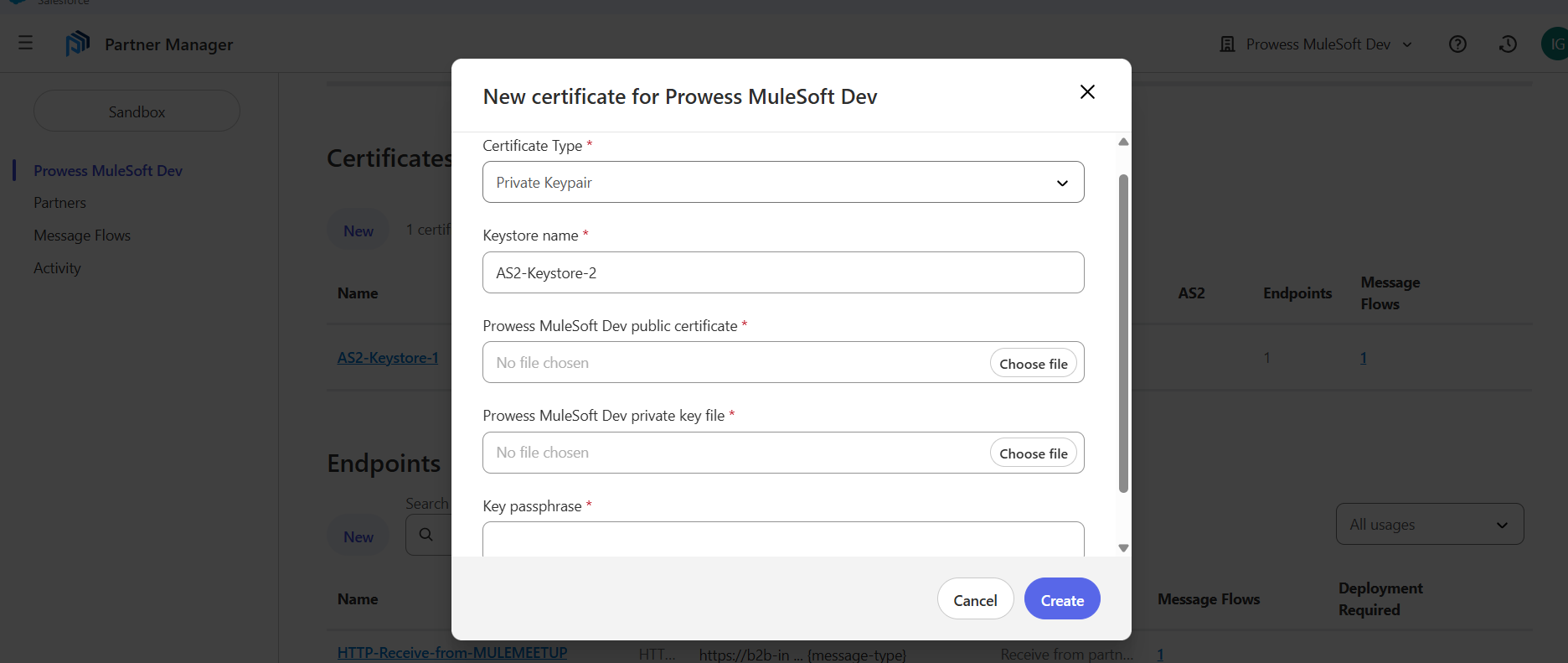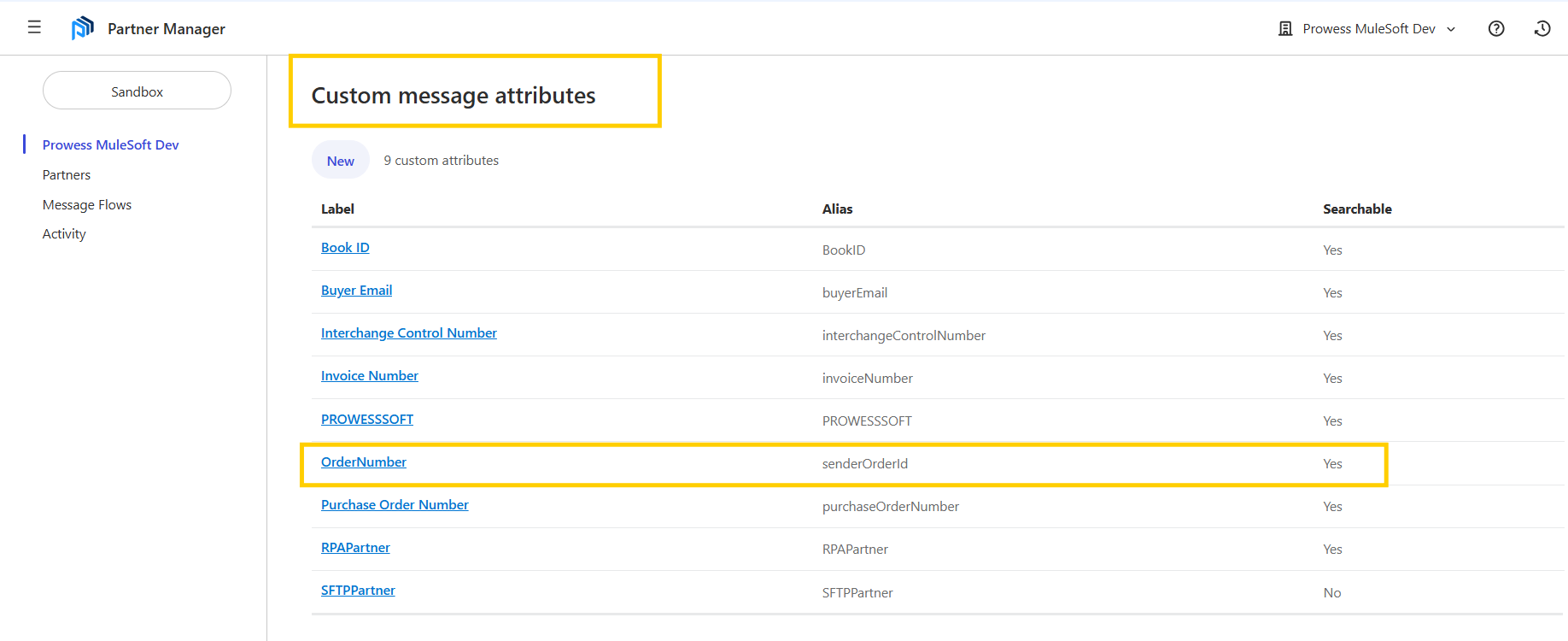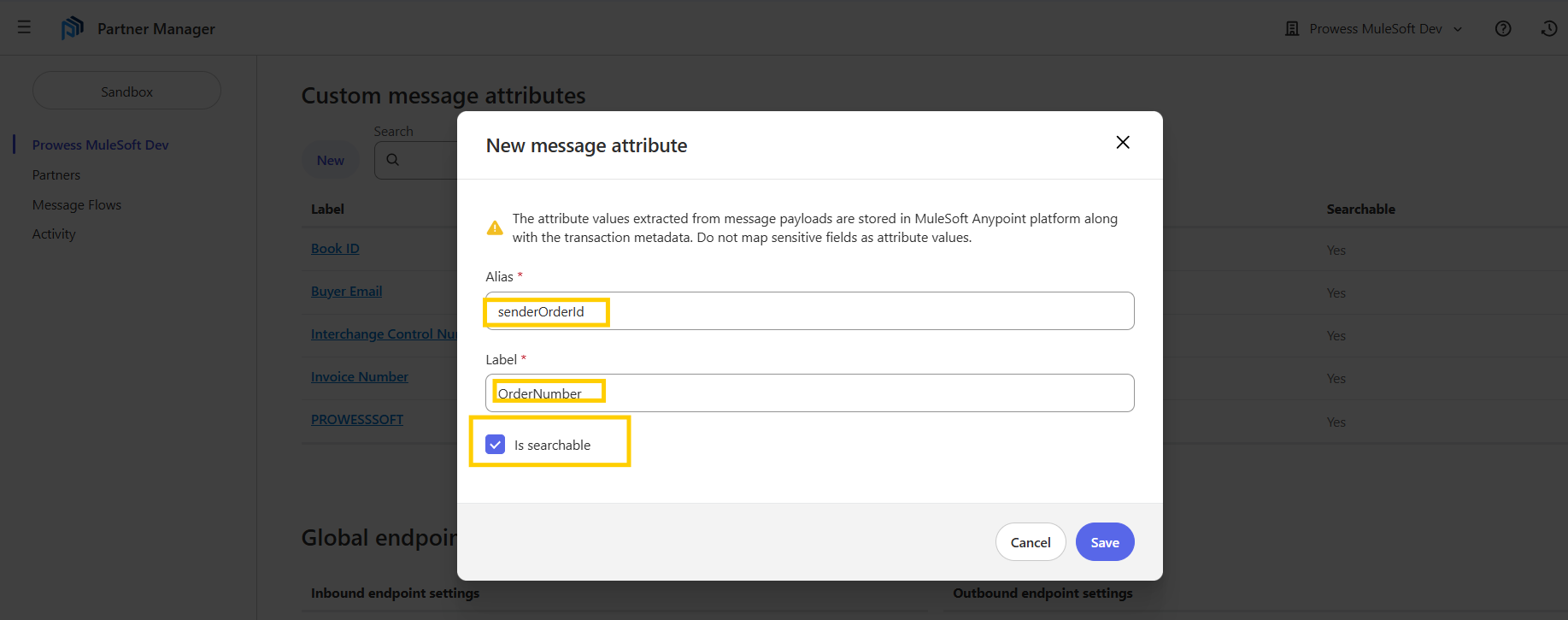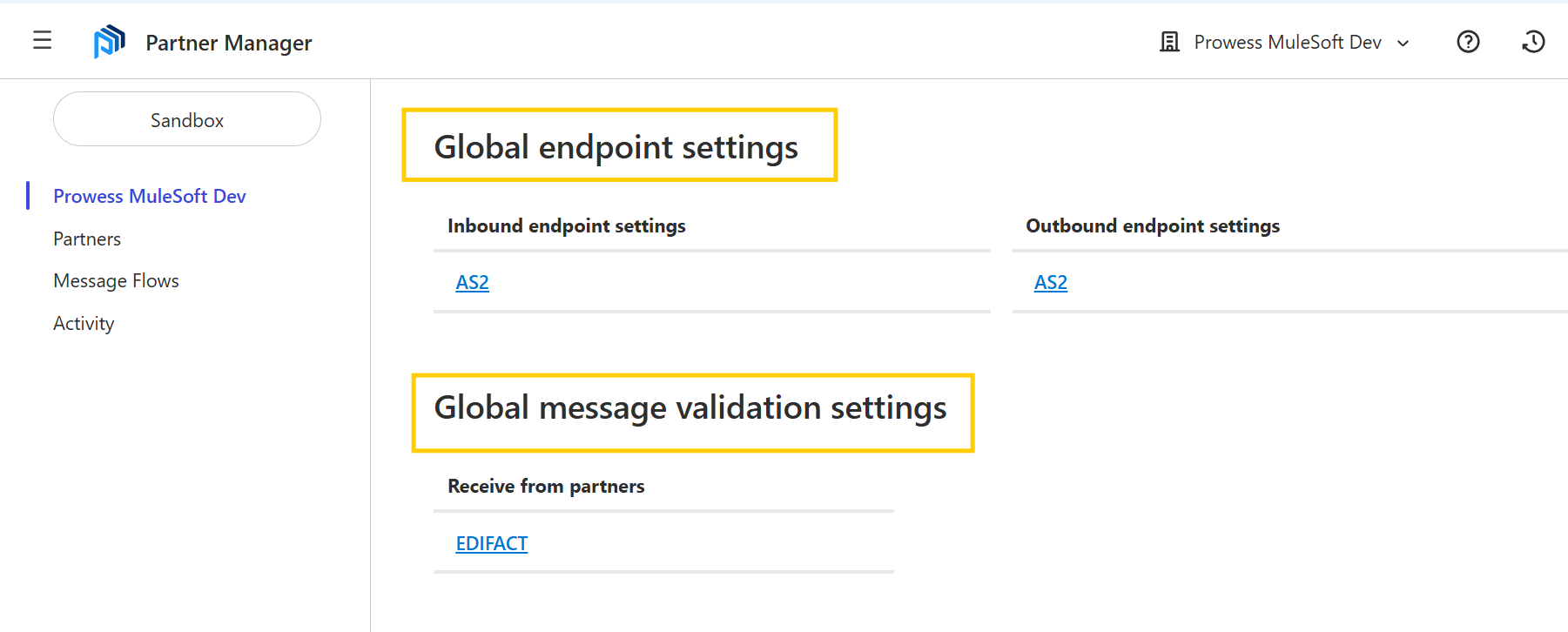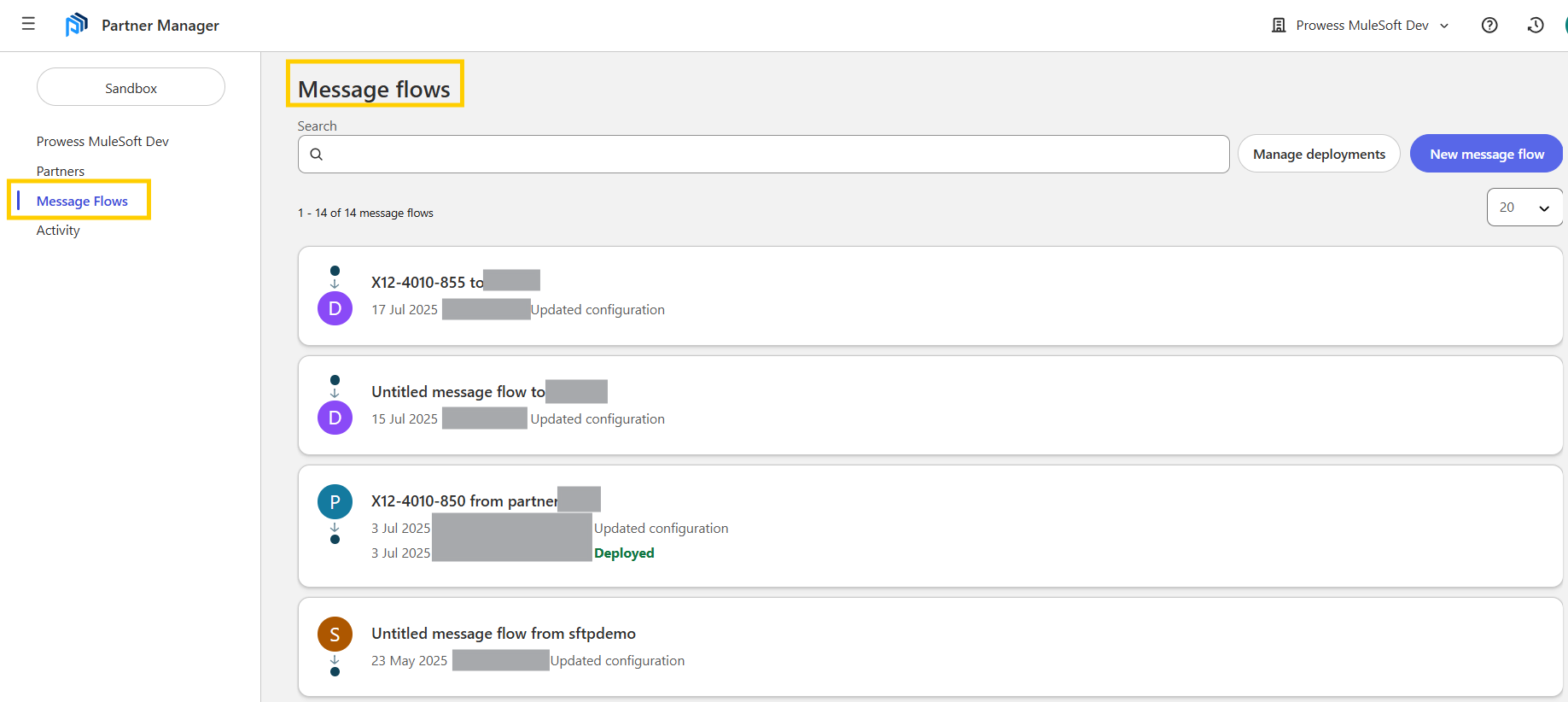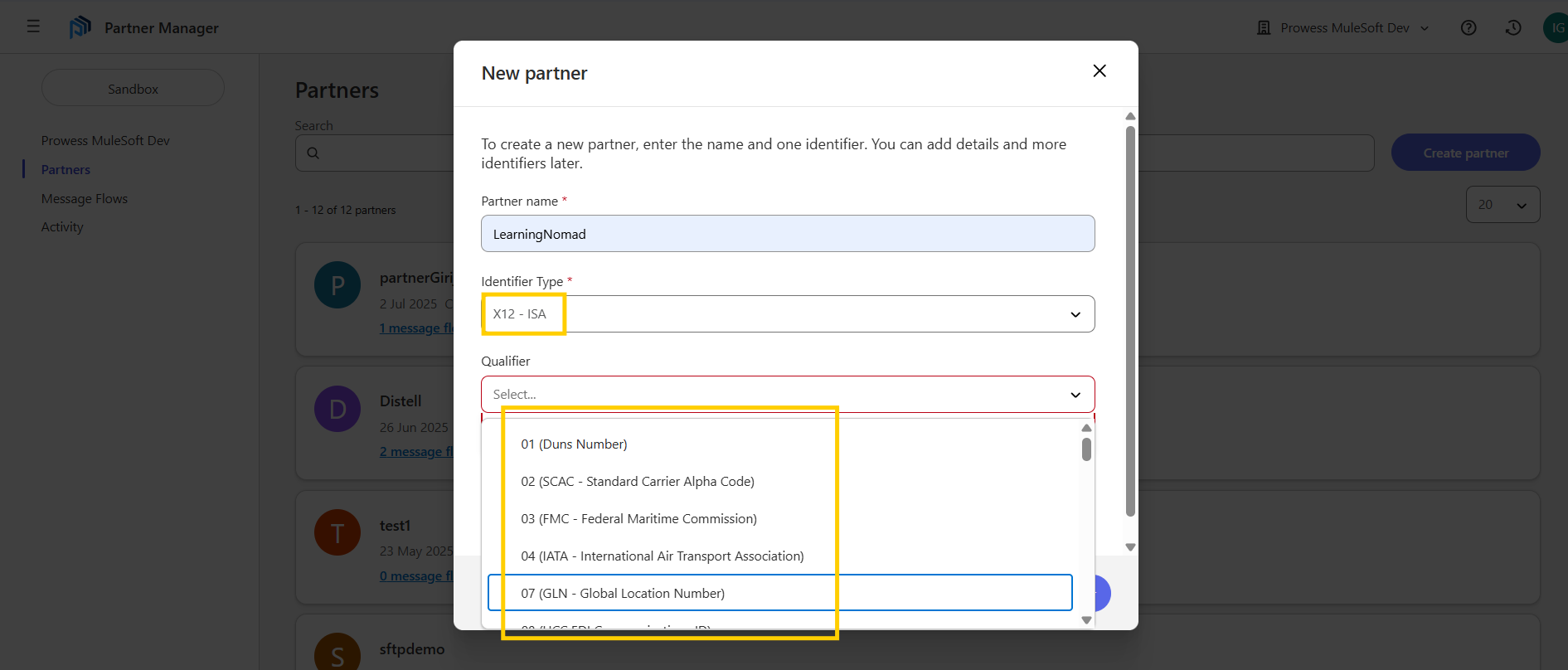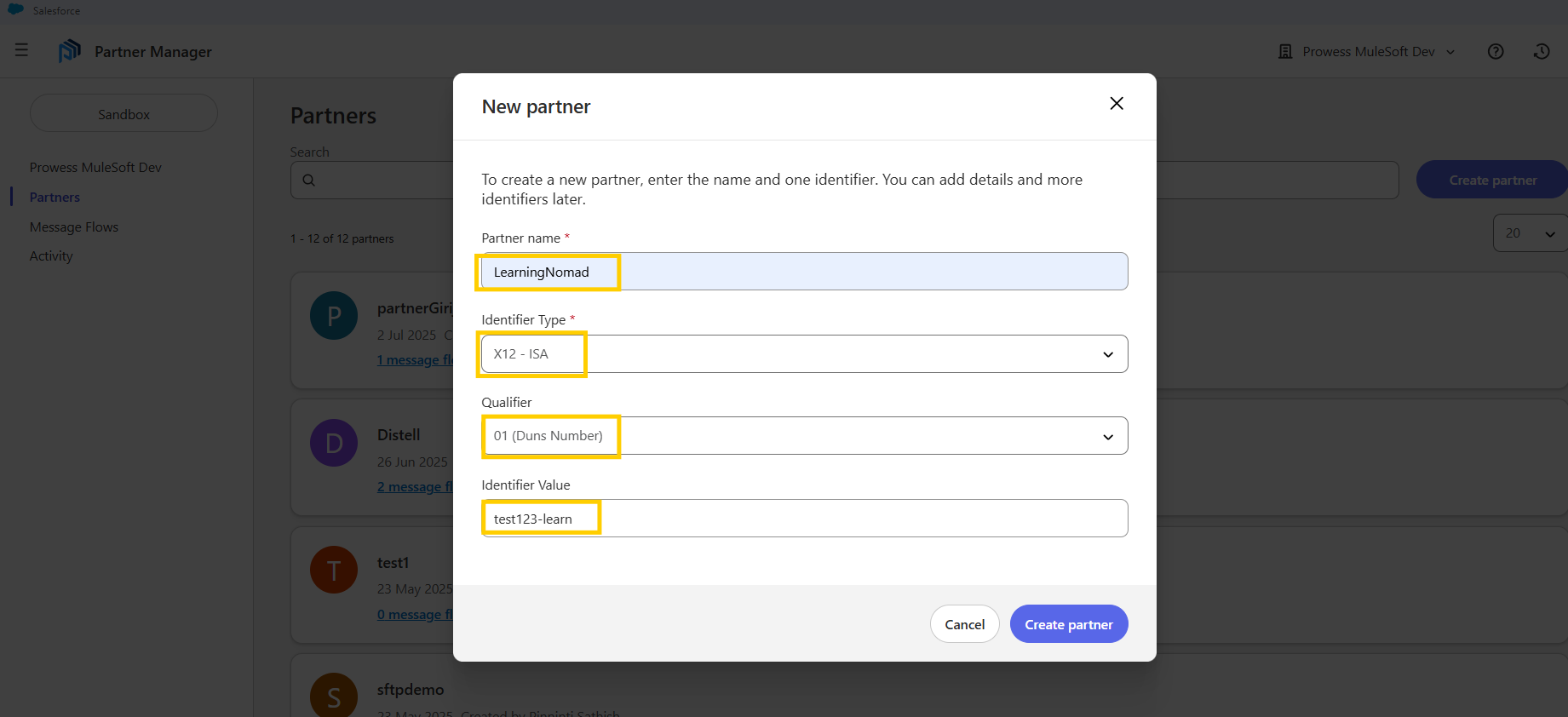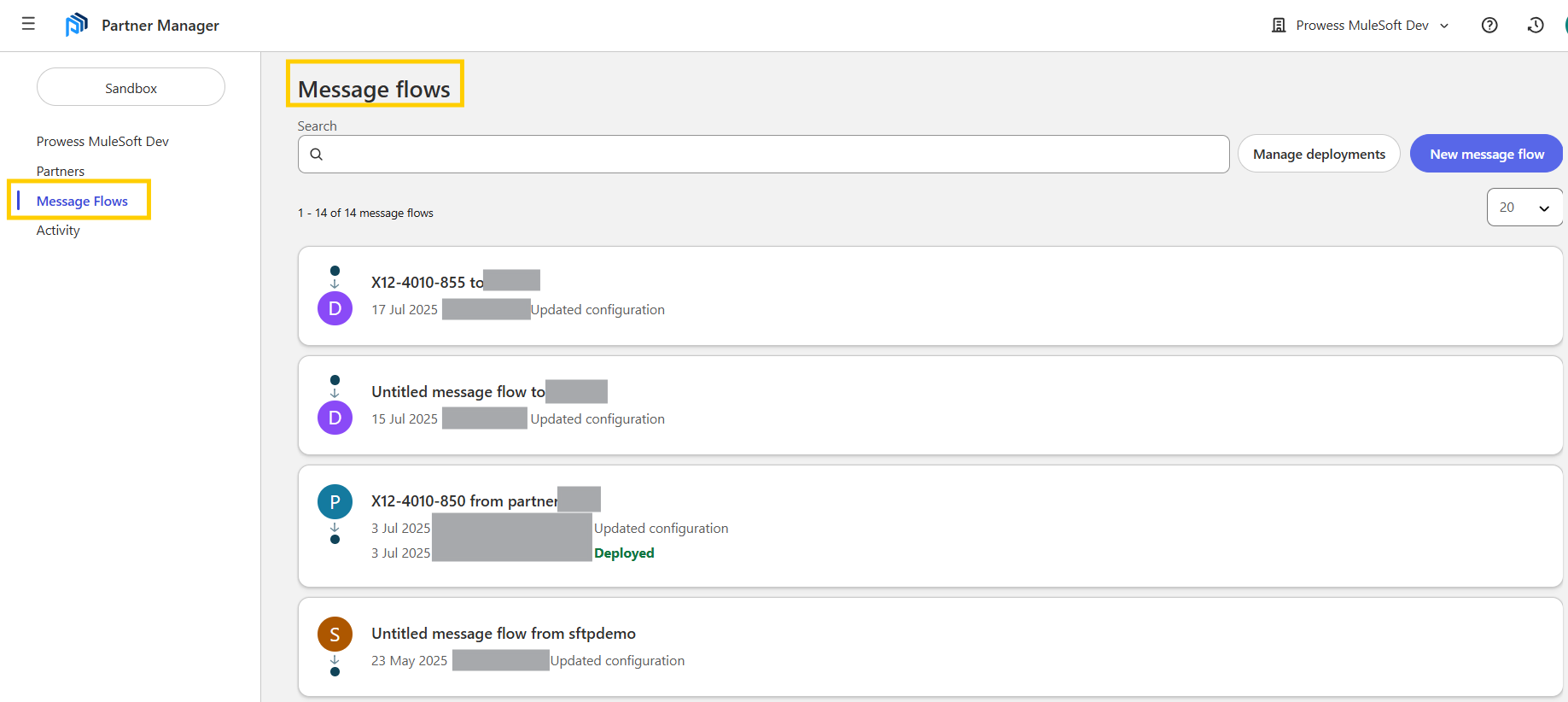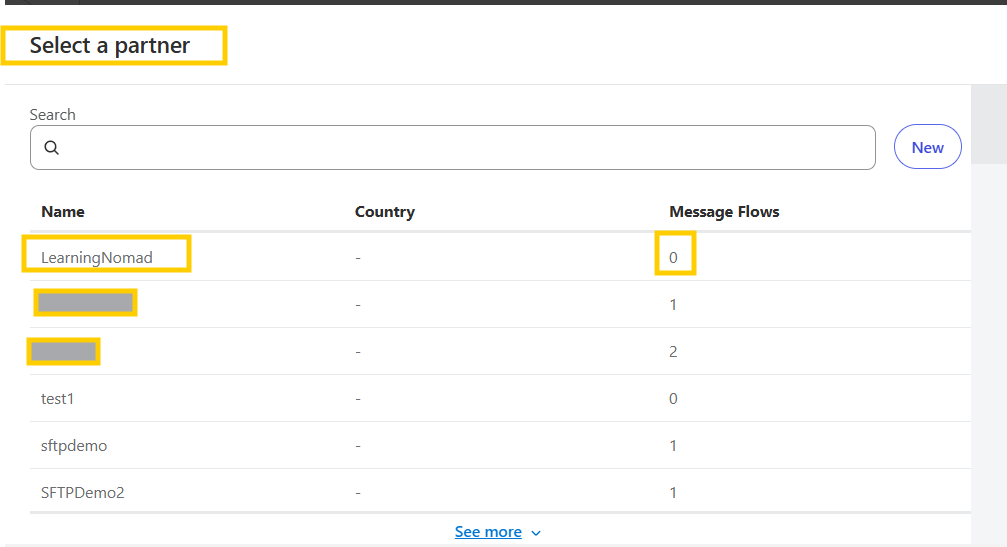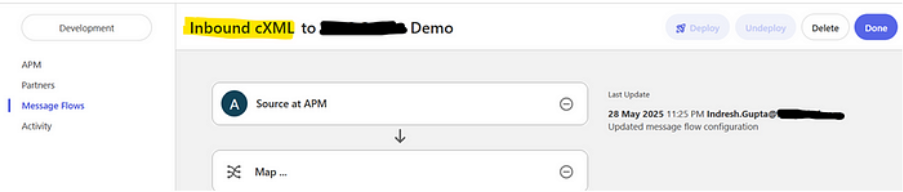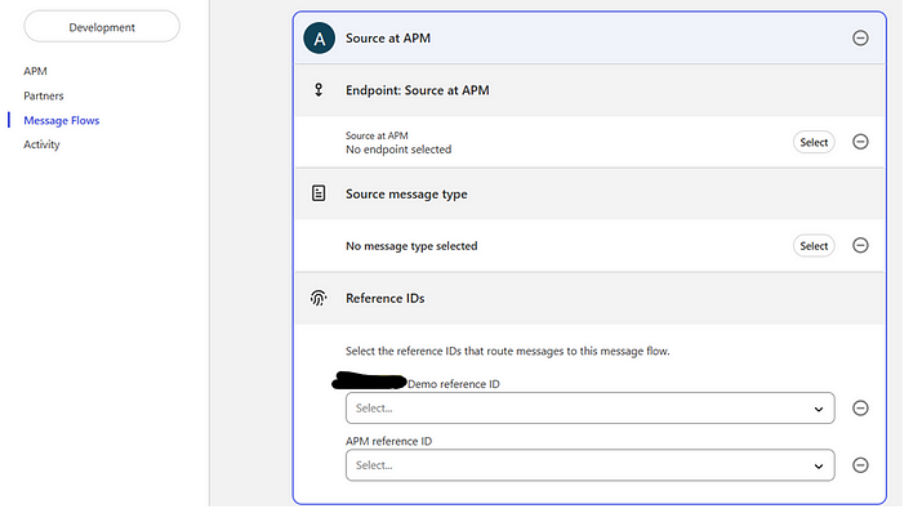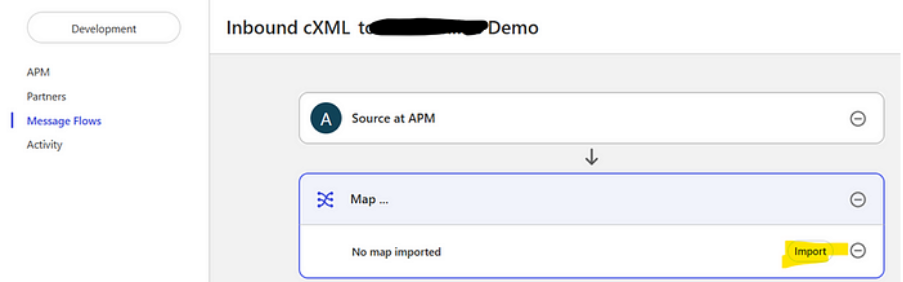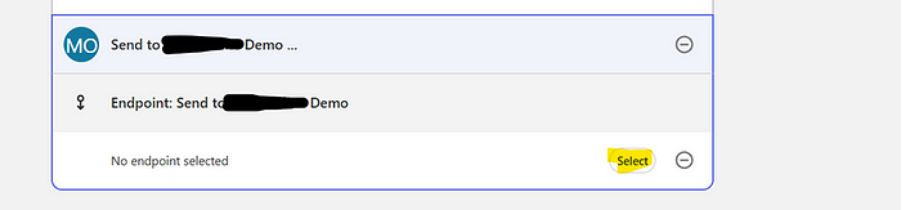Blog
Anypoint Partner Manager: Simplifying B2B Integrations for MuleSoft
- September 23, 2025
In today’s business ecosystem, exchanging data between trading partners is essential. Whether it’s sending orders, invoices, or other transactional information, businesses need secure, scalable, and reliable integrations. MuleSoft’s Anypoint Partner Manager (APM) simplifies this process by providing a comprehensive platform for managing B2B integrations using EDI, APIs, and other protocols.
This blog will walk you through what APM is, its core sections, key features, and how it helps businesses manage, monitor, and scale partner integrations. Whether you’re a developer, architect, or analyst, you’ll gain practical insights into using APM to streamline your B2B workflows.
What is Anypoint Partner Manager (APM)?
Anypoint Partner Manager (APM) is MuleSoft’s powerful tool for streamlining B2B integrations, enabling businesses to connect with trading partners using EDI, APIs, and other protocols with minimal complexity. In this blog, we’ll explore what APM is and how it fits into the MuleSoft ecosystem.
APM is beneficial when:
- Working with EDI messages such as X12, EDIFACT.
- Handling large volumes of partner data across networks.
- Implementing secure communication using certificates and mutual TLS.
- Managing multiple protocols like AS2, SFTP, HTTPS.
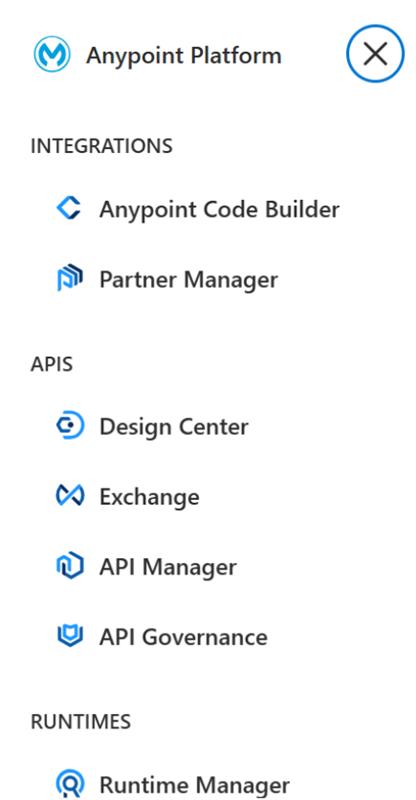
Core Sections of APM
APM’s interface is organised into four main sections that cover all aspects of partner communication:
- APM – Configuration settings like deployment, storage, and security.
- Partners – Manage details of each trading partner, including identifiers and authentication.
- Message Flows – Define how data is processed, transformed, and routed between systems.
- Activity – Monitor message exchanges, errors, and logs.
APM:
Deployment Target — Cloud hub 1.0 or Cloud hub 2.0
- This is configured when creating the application inside Partner Manager.
- In the above, MuleSoft uses Cloud Hub 1.0 here as the deployment runtime — i.e., the integration apps will be deployed on Cloud Hub 1.0 workers.
Payload Storage — This is the external cloud storage (usually AWS S3, Azure Blob, or GCS) where message payloads are saved for auditing or debugging.
- Click on the pencil icon ✎ (as seen in the image) to edit.
- Provide a valid storage endpoint (e.g., an S3 bucket endpoint).
- You must configure access permissions from MuleSoft to that storage.
- It is often required in B2B EDI flows where large messages or payloads need to be stored externally.
Identifiers — Identifiers help Partner Manager match incoming or outgoing messages to the correct partner and message flow, based on values like sender/receiver IDs in EDI, AS2 identity, etc.
Steps to create an Identifier:
- In the “New Identifier” pop-up:
- Click the dropdown under “Identifier Type”.
- Choose one of the following (based on your integration type):
– AS2 Identity — For AS2 messages.
– EDIFACT — UNB — For EDIFACT messages (uses UNB segment).
– X12 — GS — For X12 messages using GS segment.
– X12 — ISA — For X12 messages using ISA segment.
Reference ID — For generic or custom identifiers (test or non-standard flows).
- Choose Qualifier (if applicable)
- For some types, like X12 — ISA or EDIFACT — UNB, a qualifier field will appear after you select the type.
- Choose from the dropdown. Example qualifiers:
– ZZ — Mutually defined.
– 01, 14, 08 — Based on standards (D-U-N-S, EAN, etc.)
– Qualifier helps differentiate between identifier types and formats.
- Enter Identifier Value
- In the Identifier Value field, enter the actual value your trading partner uses.
- Example: PARTNER_XYZ or 123456789.
- This should exactly match what is present in the actual message (e.g., ISA06/ISA08/UNB).
- Create Identifier
- The new identifier will appear in the list and can now be linked to message flows or partners.
Certificates
Steps to Add a Certificate in APM:
- Certificate Type — This defines the role of the certificate.
– Public: Used to encrypt data sent to partners (e.g., Partner’s public cert).
– Private: Used to decrypt data or to sign outgoing messages digitally.
– Identity: Used for client authentication (e.g., SSL/mTLS, SFTP login). This is usually part of mutual TLS or SSH key-based access.
This type of certificate is used to authenticate your organisation to external systems or partners, such as:
> HTTPS mutual TLS (mTLS)
> AS2 communication
> SFTP connections
Think of it as your digital ID when establishing secure, authenticated sessions. - Keystore Name
- This is a logical name you assign to group the certificate components. Acts as a label for internal reference.
- Should be something meaningful, like AS2_Sender_Key, APM_Signing_Key, or PartnerXYZ_PublicKey.
- APM Public Certificate — This is your public certificate file, typically in .cer, .crt, or .pem format.
- APM Private Key File — This is your private key, typically in .key or .pem format.
- Key Passphrase — This is the password used to unlock the private key.
Endpoints — Endpoints in Partner Manager define the communication channel between:
- Your system and the partner system
- For both inbound (receiving messages) and outbound (sending messages) flows
- These are used in AS2, SFTP, HTTPS, and more.
Steps to Create an Endpoint in APM
- Owner — Defines who owns the endpoint:
– Self — Your organisation owns the endpoint.
– Partner — The trading partner owns it. - Usage — Defines what role the endpoint plays:
– Inbound — You receive data from the partner (e.g., a partner sends an AS2 message to you).
– Outbound — You send data to the partner.- Protocol
Choose the communication protocol. Common options:
– AS2
– HTTPS
– SFTP
– FTPS
– HTTP
– Email (SMTP, IMAP)
This selection determines what configuration details are required next (e.g., URLs, certs, headers, usernames).
Message Types — A Message Type defines the structure and format of the messages (files/data) you exchange with your partners — such as EDI files, JSON, XML, or custom formats.
It tells APM how to recognise and process incoming and outgoing messages for specific flows.
Steps to Create a Message Type in APM:
- Usage — Specifies the direction of the message:
Inbound — Partner sends a message to you.
Outbound — You send a message to the partner.
Example: For an incoming EDI 850 file from a partner, choose Inbound. - Format — Defines the message file format:
– X12
– EDIFACT
– CSV
– Flat File
– XML
– JSON
– Custom
Choose this based on the type of data you are exchanging. - Schema — Upload or select the schema file (used to validate message structure).
Schema must match the selected format:
– X12: .xsd, .edi, .schema
– JSON: .json
– XML: .xsd
– CSV/Flat File: .dwl, .schema or .txt-based template
MuleSoft uses this schema to parse and validate the message. - Message Type Identifier — This helps APM identify and route messages based on their content.
Format Identifier
– X12 GS Segment (e.g., 850)
– EDIFACT UNH Segment (e.g., ORDERS)
– JSON/XML/Flat Root key or value, or file pattern (e.g., “type”: “order”)
For structured formats like EDI, this is often predefined (e.g., 850 for Purchase Order). - Reference Identifiers (Optional) — Used for advanced message matching.
– Extracts values from within the payload to match a partner, flow, or identifier.
– Example
“partnerId”: “ABC123” from a JSON file
ISA06, GS02 from an X12 EDI file
– This helps in routing when the file contains multiple identifiers or dynamic partner IDs. - Attribute Mapping — Map fields from the message to custom attributes in APM.
– These attributes can be used in logging, reporting, filtering, or correlation.
Custom message attributes — Custom message attributes are user-defined fields that help you:
– Extract important values from messages (like order ID, invoice number)
– Use them in filtering, tracking, routing, and reporting
– Enrich the message metadata inside APM for better visibility
Steps to Create Custom Message Attributes in APM:
- Alias — A machine-readable name, like orderId, invoiceDate, partnerRef
– This is what you will use in DataWeave or attribute mapping expressions.
Example: message.attributes.orderId - Label — A user-friendly label for the UI (e.g., Order ID, Invoice Date)
– Appears in the APM dashboards, logs, and screens.
Global endpoint settings — Global Endpoint Settings in APM define default behaviours and technical configurations.
– All inbound or outbound message exchanges
– Across all partners and flows
Global message validation settings — Global Message Validation Settings allow you to enforce schema and structure validation across all inbound and outbound messages, unless overridden in individual message types or flows.
Partners:
In APM, a Partner represents an external organisation or trading partner with whom you exchange business messages (like orders, invoices, etc.).
Each Partner must be uniquely identified so that APM can:
– Route messages to the correct partner
– Apply partner-specific flows
– Enable proper logging and analytics.
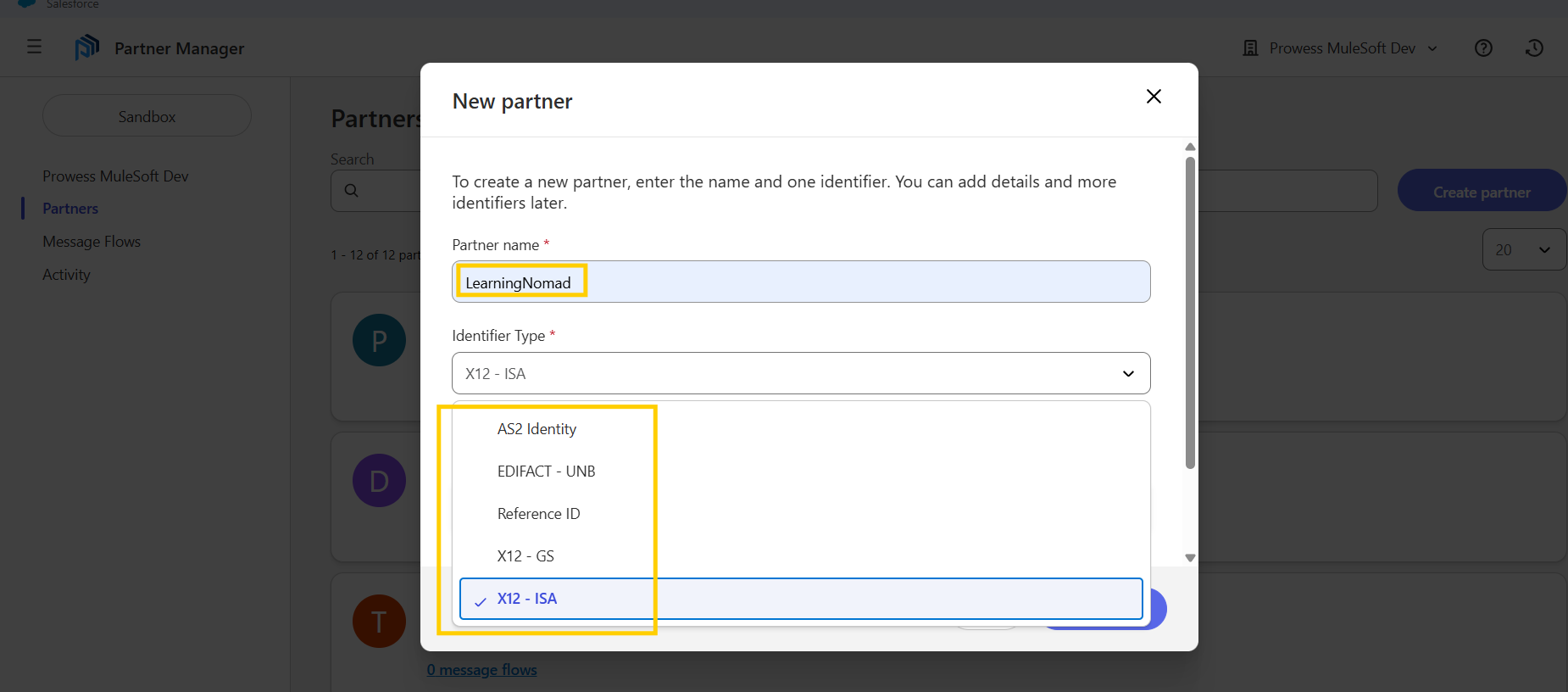
Identifier Type — Defines how the partner will be identified in message headers (e.g., in ISA or GS segments for EDI)
Qualifier (optional) — Describes the ID context (e.g., ZZ = mutually defined)
Identifier Value (optional) — The actual identifier (must match what’s in the incoming/outgoing messages)
Message Flows:
A Message Flow defines the end-to-end processing rules for how messages are sent to or received from a partner, including:
– Which message type to expect
– Which partner is involved
– What transformation, endpoint, and validations apply
– Which system or application sends/receives it
- Send to Partner (Outbound Flow)
- Select a Partner.
From the dropdown, select the Partner to whom the message will be sent (e.g., Amazon, Walmart, etc.)
This partner must already be created in the Partners section with identifiers.
3. Give a Name to the Flow
Provide a user-friendly name for the flow (e.g., Send Invoice to Amazon, PO Acknowledgement to Flipkart)
4. Set the Source as “APM”
Choose an already defined Message Type that represents the payload format (e.g., X12 810, JSON Invoice, XML Shipment). This links the flow to:
– Message schema
– Validation
– Identifier expectations
5. Map the Message (Transformation)
In the Mapping section:
– Choose “Import Mapping”
– Upload a DataWeave (.dwl) file that converts your internal data format to the format expected by the partner (as defined in the message type)
– This transformation ensures that the data structure matches the partner’s expectation (e.g., converting internal JSON into EDI or XML).
6. Set Outbound Endpoint
– Choose an existing Outbound Endpoint (or create a new one)
– Protocols supported: AS2, HTTPS, SFTP, etc.
– Endpoint should belong to the selected partner
– Define any required certificates, authentication, or host settings
Real-world Example
Imagine a retail company that exchanges purchase orders with multiple suppliers:
- They use AS2 for secure messaging, storing payloads in AWS S3.
- Each supplier is uniquely identified using X12 ISA segments.
- Messages are validated against industry schemas and transformed using DataWeave mappings.
- Endpoints are configured for inbound and outbound flows, ensuring seamless data exchange.
APM provides a unified view for monitoring, troubleshooting, and scaling these operations.
Why APM Matters?
✔ Secure – End-to-end encryption, certificates, and mutual authentication
✔ Scalable – Support for multiple protocols, message types, and large payloads
✔ Flexible – Works with MuleSoft and external applications
✔ User-Friendly – Intuitive UI with clear configuration workflows
✔ Observability – Activity logs and monitoring for troubleshooting and reporting
Conclusion
Anypoint Partner Manager (APM) empowers businesses to manage B2B integrations efficiently without complexity. With robust security, flexible configurations, and real-time observability, APM helps organizations streamline their partner communications while improving reliability and compliance.
Whether you’re implementing EDI flows, API-based integrations, or secure file transfers, APM is a powerful tool to scale your operations and ensure seamless collaboration.
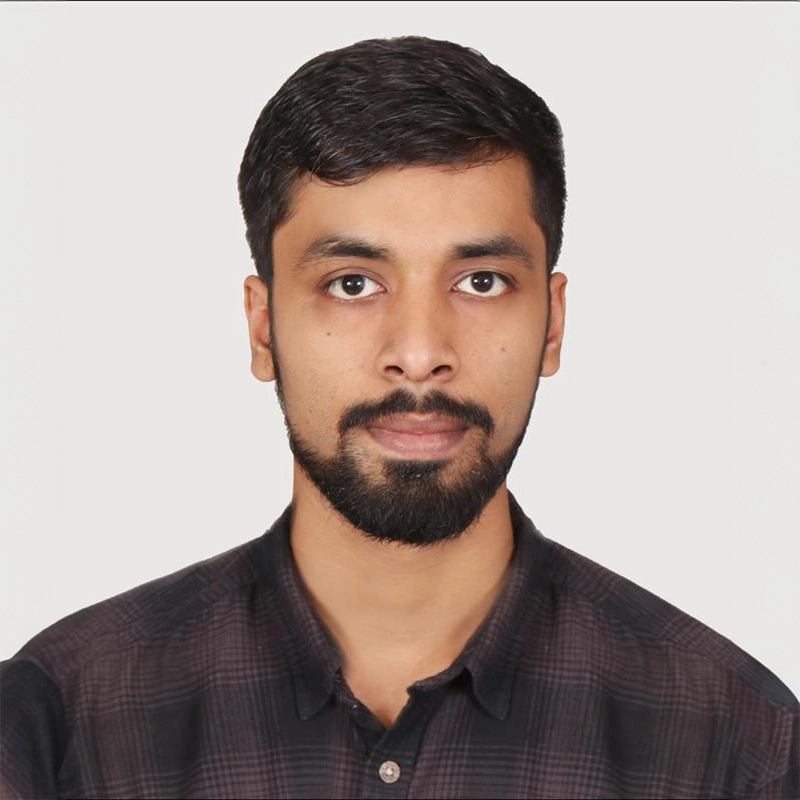
Author: Indresh Gupta
Architect
Frequently Asked Questions:
APM is MuleSoft’s tool for managing B2B integrations securely and efficiently using EDI, APIs, and other protocols.
APM supports AS2, HTTPS, SFTP, FTPS, and other industry-standard communication protocols.
APM uses certificates, mutual TLS, encryption, and identity management to ensure secure and authenticated data exchange.
A Message Type defines the structure and format (like X12, JSON, XML) for messages exchanged with partners.
Identifiers match messages to partners based on segments like sender IDs, ensuring accurate routing and processing.
Yes, payload storage, such as AWS S3 or Azure Blob, is used for debugging, auditing, or storing large messages.
Endpoints define how data is sent or received between your system and external partners, both inbound and outbound.
It enforces schema rules across all message types, ensuring data is validated unless overridden by specific flows.
Yes, APM supports protocols and formats that can integrate with various applications outside the MuleSoft ecosystem.
Message Flows link partners, endpoints, schemas, and attributes to manage the complete lifecycle of message exchanges.